Setting up your website
Before GoodMetrics can start collecting data, you’ll need to set up a website in your account. This tells GoodMetrics which domain to associate with your tracking script and reports.
During initial setup, you’ll be asked to enter your website name, URL, and timezone. You can also add more websites later from your dashboard.
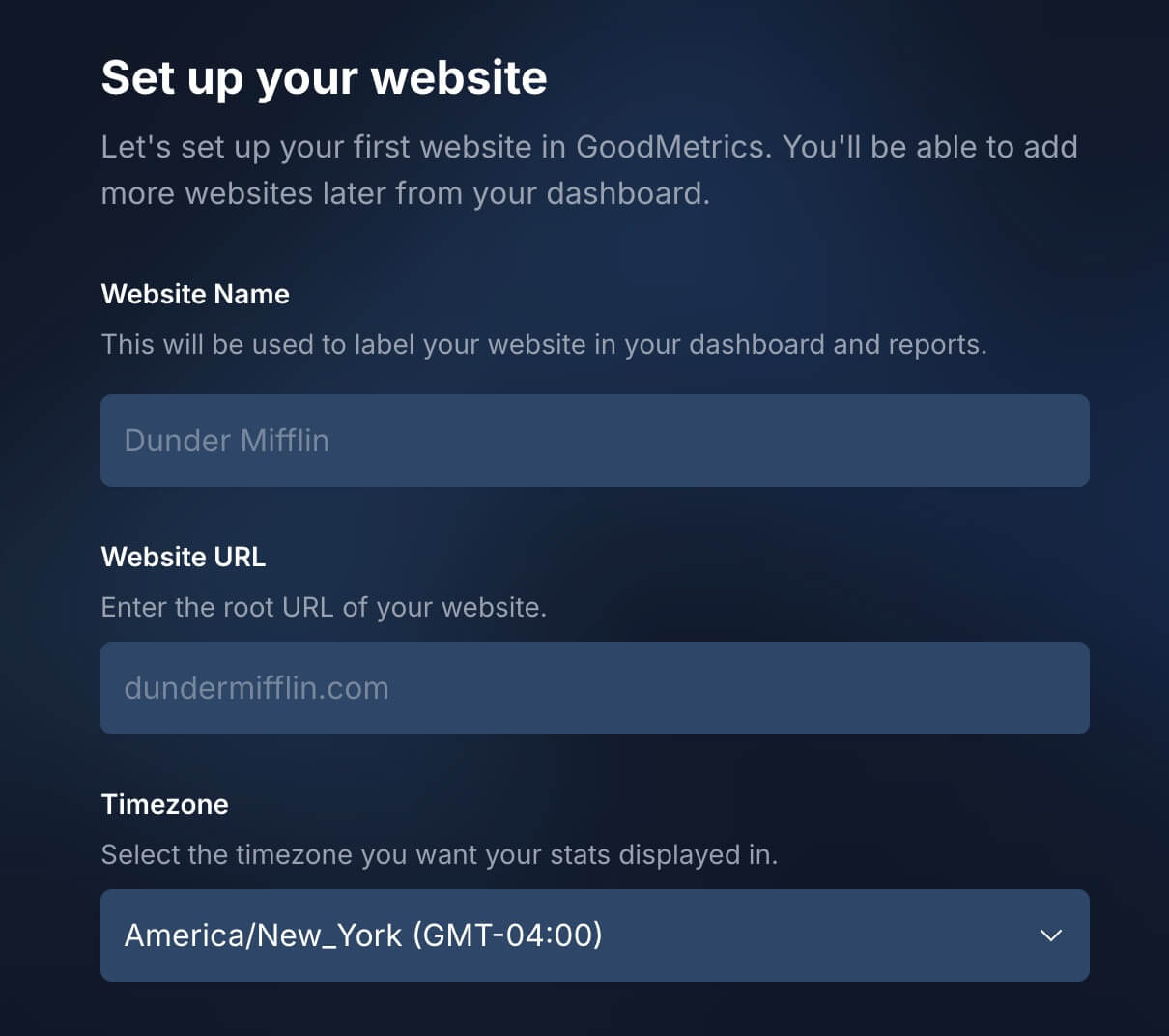
Website name
Enter the name of your website or company — this is how it will appear throughout your GoodMetrics dashboard.
This name is for display purposes only and doesn’t affect tracking.
💡 You can change your website name later in your settings if needed.
Website URL
Enter the root URL of your website. This should be your main domain, without https:// or www.
Example:
dundermifflin.com
When you enter your root domain, GoodMetrics will automatically track all subdomains under it — as long as the tracking script is installed on those subdomains as well.
For example, entering dundermifflin.com will also collect data from:
www.dundermifflin.comstore.dundermifflin.comblog.dundermifflin.com
Tracking only a specific subdomain
If you only want to track a specific subdomain (and not your entire domain), enter that subdomain as your website URL instead.
Example:
store.dundermifflin.com
In this case, GoodMetrics will only track activity on that subdomain — traffic to dundermifflin.com or other subdomains won’t be included.
Timezone
Select the timezone that matches your primary audience or business operations. This ensures your daily traffic and event data align with your local time.
💡 You can update your website’s timezone later in your settings if needed.