Updating Your Timezone
To update the timezone of your website, follow these steps:
- Click the settings icon (⚙️) in the left hand sidebar.
- Click Update Timezone
- Select your new timezone from the dropdown menu and click Update Timezone.
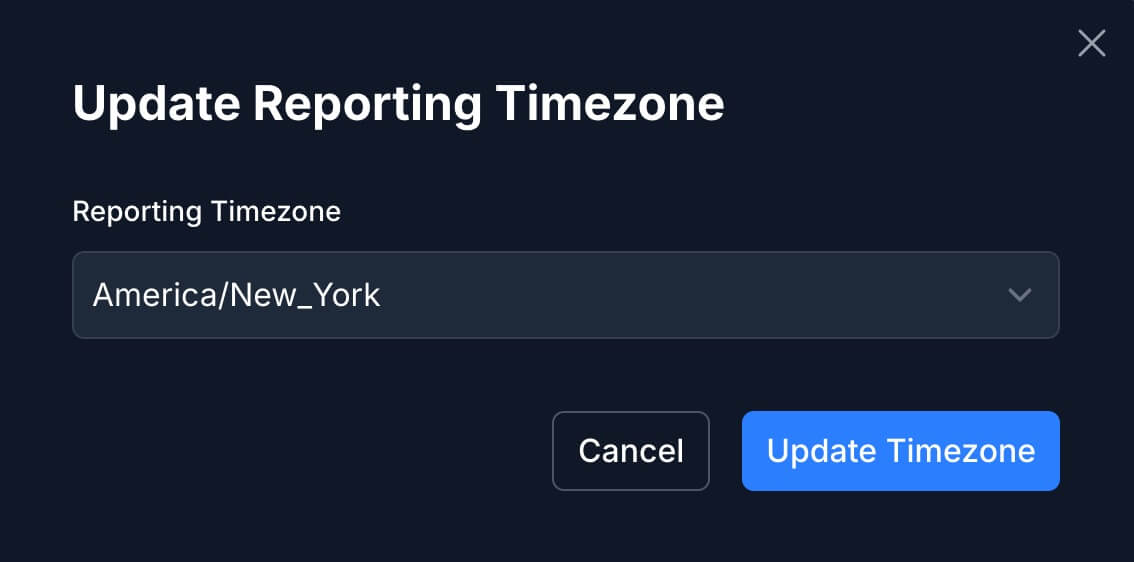
How Timezone Settings Affect Your Dashboard
Your selected timezone determines how all timestamps appear in your stats dashboard.
For example, if a visitor lands on your website at 12:00pm EST, and your account is set to Pacific Time (PST), that visit will appear in your dashboard as 9:00am PST.
This setting ensures your reports reflect activity based on your local time — making it easier to align your analytics with business hours, marketing campaigns, or customer behavior in your region.